Let's say that you are drunk one night (or day) and think to yourself "Oracle be damned, I don't want this fancy Financial Reporting Web Studio I want the thick client!" So you open up some version of the Financial Reporting Studio client you have lying around on an old server and try to connect to your EPM 11.2 environment. What's the worst that could happen?
Well, okay, yeah, that does make sense. Perhaps you open the "About" dialog to try to figure out what is going on, to be greeted with this:
In this case there are multiple pieces of information we need to be aware of. The "Installed Build" is the actual version of FR Studio we have installed. In this case we have FR Studio 11.1.2.4.710 which equates to build 11.1.2.4.200. If you are wondering why you clearly haven't been working with EPM long enough ;).
The "Synchronized Build" is actually the version of the FR libraries installed alongside FR Studio. So if your FR Studio JARs are out of date with your environment you will also receive the error above.
The "Report Server Build" is what version of FR the environment you are connected to thinks it is.
If you were to leave it there nobody would think any lesser of you. But perhaps you might think "how does FR Studio know which version it is? Can we change it ourselves?".
I should say that this is all very much not supported. If things don't work then tough luck. But saying that we may as well use the very latest version of FR Studio that Oracle released.
To do that we need to download Financial Reporting patch 11.1.2.4.712 - patch ID 30670918. Once the ZIP has been downloaded you need the following file from it: 30670918\files\common\epmstatic\reporting_analysis\client\FinancialReportingStudio.exe. Please note that this actually installs FR Studio 11.1.2.4.711 - go figure :)
I'd recommend not installing this in the usual "C:\Oracle\Middleware" directory tree. It's old so you don't want it messing up your existing installations. It also bundles a version of Java 6 with it, so be aware! We'll assume from this point that we installed Financial Reporting Studio 11.1.2.4.711 to C:\FRStudio\.
Next we need to edit a JAR file, I would recommend using 7-Zip for that. First make a backup of C:\FRStudio\common\financialreporting\11.1.2.0\lib\HReports.jar. Then open the JAR file in 7-Zip and once inside edit the file under META-INF\MANIFEST.MF in a text editor. We need to edit the version strings in this file to match the "Report Server Version" string.
The original file will look like the below:
We need to amend this file to look like the below:
Once you have saved the file we can open up FR Studio again. In the About dialog things should look a little different now:
And if we actually try to open a report:
Success!
Now don't do any of the above. You're drunk!





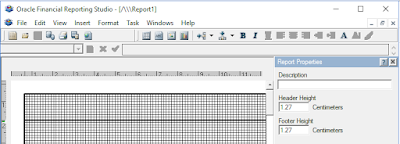
Thanks for posting this blog
ReplyDeleteThis blog help me know where and how to set up FR studio. Thank you so much
ReplyDelete